This is a small tutorial about how to add your Gamer Nickname and Favorites to your Game Tracker profiles. Follow these simple instructions step by step in order to do it correctly.
Gamer Nickname
1. Go to YOUR profile and at the bottom left of your Gamer Nickname Block and click "Add Nickname"
2. Add your Gamer Name exactly how you use in game or on teamspeak and click "Search" to the right of that.
(Depending on which game you're adding this nickname for, you may require the clan tag and you may not. See the list below this set of instructions as to which games require the clan tag to be input along with the name itself.)
3. After you have entered your Gamer Nickname, there will be a drop-down box listed underneath "Servers you play on:". Click the arrow to the right of that box and find the server you want to add under that Gamer Name you have added. If the server isn't listed, use the --Custom Entry-- field at the very bottom and input the correct IP and Port for the server you want to add. MAKE SURE THE IP AND PORT ARE RIGHT BEFORE YOU ADD THE SERVER.
4. Once you have the server you want, click "Add" to the right of the drop-down box, and then "Save" at the bottom left. You may add more then one server to this Gamer Nick at one time, so if you want to add more, select each server and click "Add" until all are listed under the drop-down box before you click "Add".
Games using Clan Tags in Gamer Nicknames - Do not use your clan tag in your Gamer Nickname unless it's specified on this list.
Wolf ET
Call of Duty: World at War
Note: You may add new servers to this nickname by following the same steps and choosing the new server or doing the --Custom Entry-- selection as specified.
Adding Favorite Servers
1. Go to YOUR profile and at the bottom left of the Favorite Servers Block, click "Manage Servers". If you don't have any servers added yet, now is a good time to add them all. Click the "Add Server" button on the bottom left.
2. Once you have clicked "Add Server", you must choose which game you're going to add this server for from the top drop-down box. After you have chosen your game, enter the server IP and Port for the server you would like to add and click the "Scan" button on the bottom left. A box will pop up telling you it's going to scan for the server, just click "OK".
Ex.
Game Type: COD WAW
IP Address or Domain Name: 208.167.232.127
Join Port: 28960
3. If the server was successfully found, it will tell you it has been added to your favorites and also inform you of the server that was adding, including color codes that are used to display the server in the server listing in-game for some games.